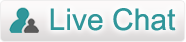Product Guide - EML Attachment Remover
Start the software - Start menu » Programs » EML Attachment Remover
To start removing attachments fro EML files, first step is to select EML files having attachments that you want to remove from. Software two option that are as follows -
- Add EML File(s) button – Click on it to Add EML files individually
- Add Folder having EML File(s) - To add multiple EML files (keep all EML emails in one folder then use this option)
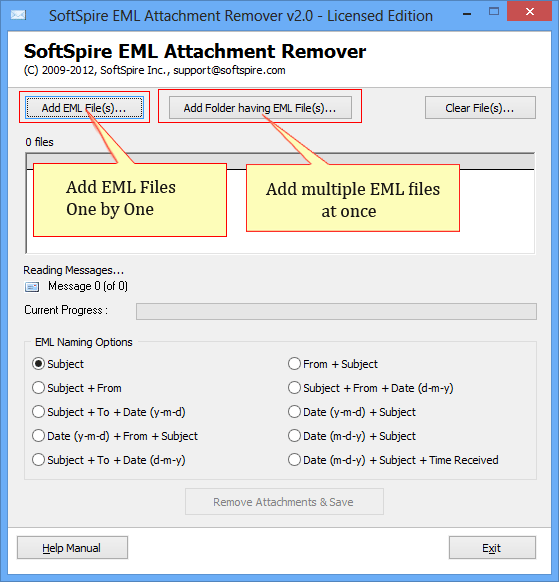
Choose EML Naming options - Tool provides options that allows renaming of EML files while removing attachments of EML emails. Select naming options as follows -
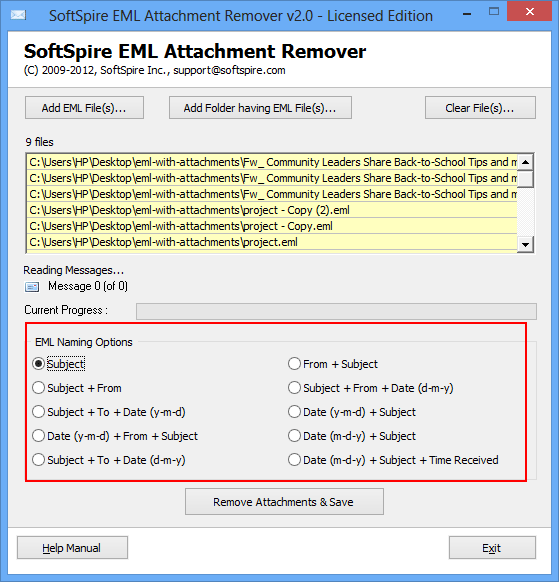
Next is to click on 'Remove Attachments & Save' button. Once you click the button, you will be asked to select saving location to save new EML files after removing the attachments as shown below -
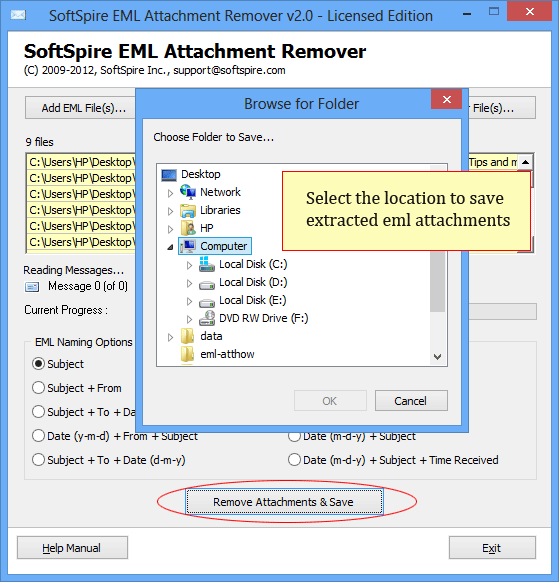
Once done, you will get the following screen showing the whole process of removing attachments from EML files -
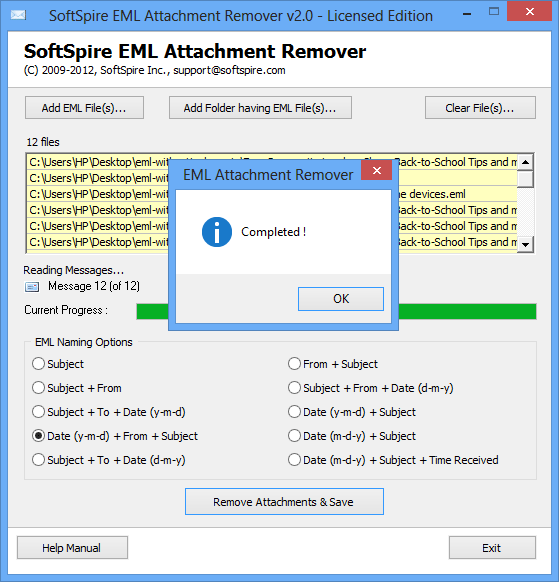
Awards Recieve by Us
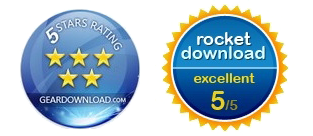
100% Safe & Secure

Testimonial
![]() Quickier tool ever! I am able to remove attachmenst from more than 50 EML files in just few minutes.
Quickier tool ever! I am able to remove attachmenst from more than 50 EML files in just few minutes.![]()
Maria Acewedo
Miami USA