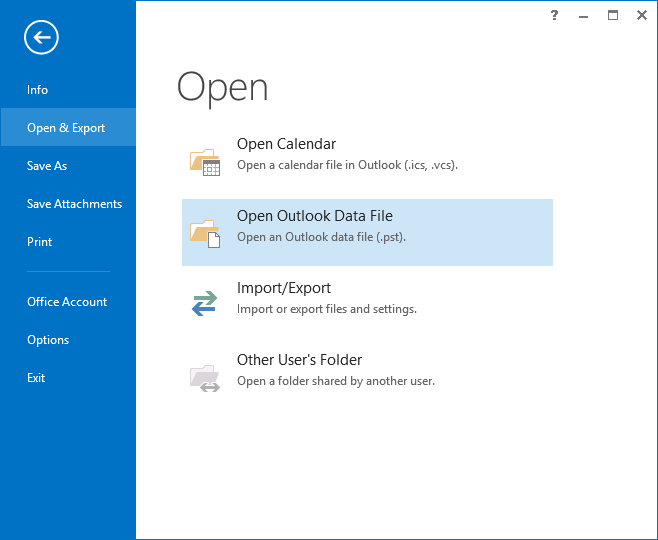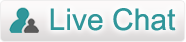Product Manual – EML to PST Converter
Read & Follow the Step by Step product working instructions
Download & Install the Set-up of EML to PST Converter in your machine (any Windows OS)
Launch it from: Start Menu » Programs » EML to PST Converter » EML to PST Converter
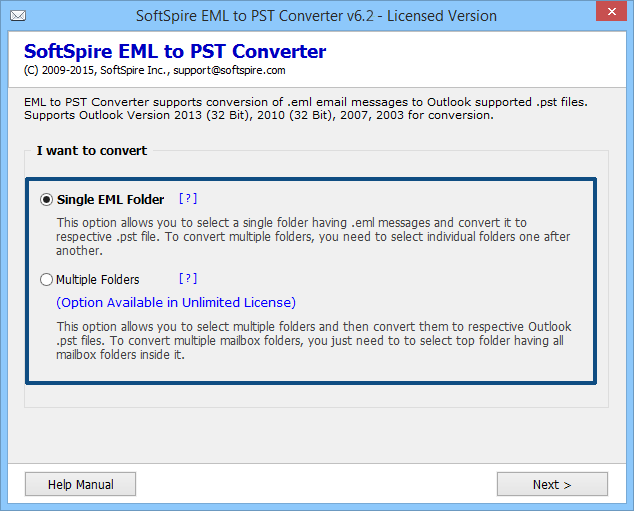
This is how the first software screen will appear like in your machine.
- Single EML Folder: If you have multiple EML files saved in a single folder
- Multiple EML Folders: If you have multiple EML folders having several EML files (available only with UNLIMITED LICENSE).
Select Single EML Folder & click on Next button

Click on Select button, browse & select EML folder & click on OK
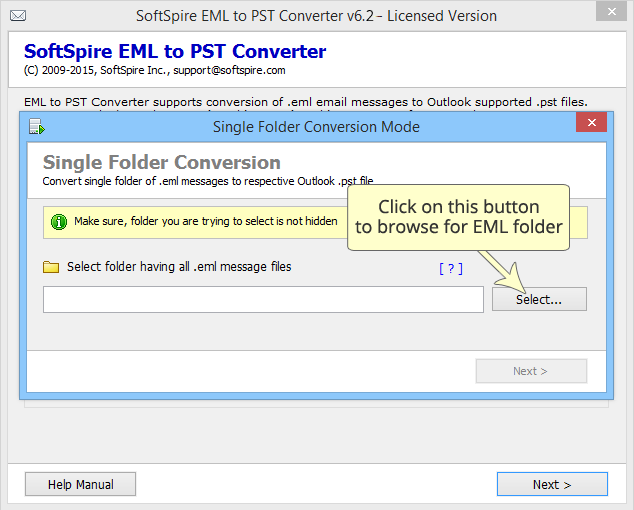
Click on Next button
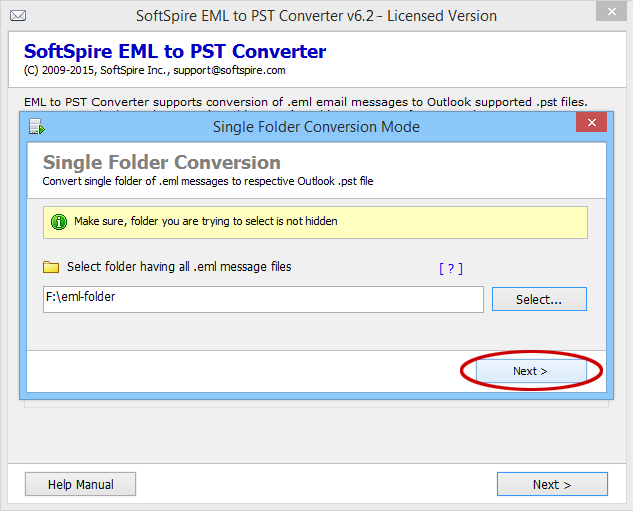
Click on "Start Conversion" button, choose a location to save the converted PST file, then the migration process will begin
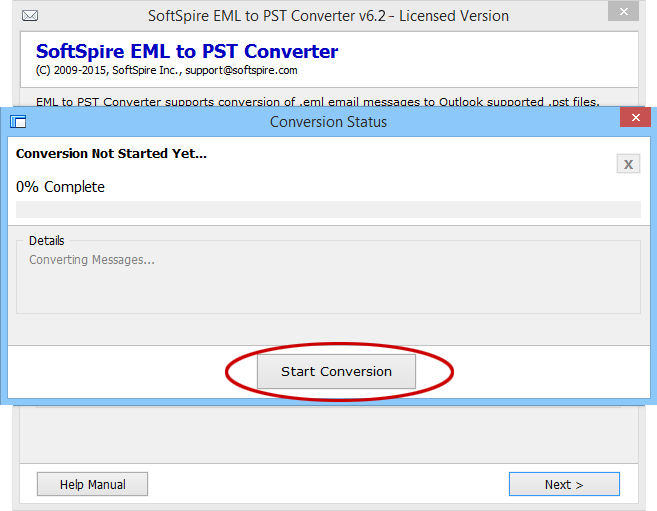
When it's complete you will get this message
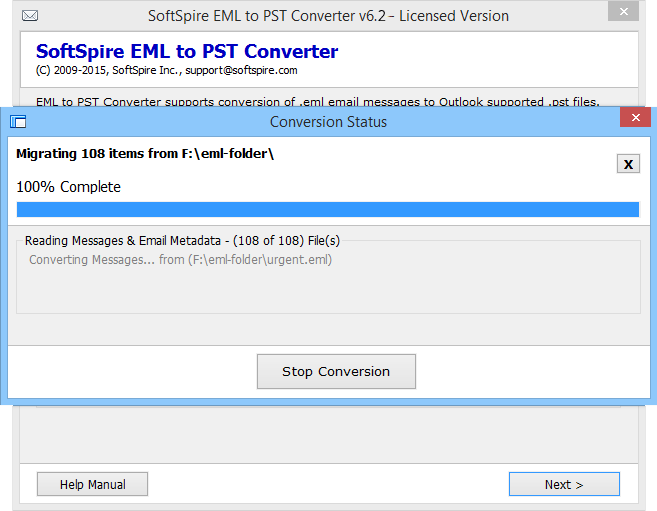
Select Multiple Folder option & Click on OK
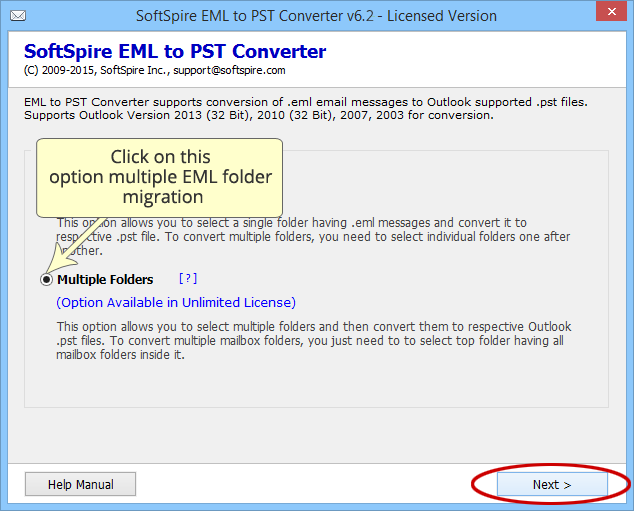
Now click on Select button, browse & select the root folder containing multiple EML folders
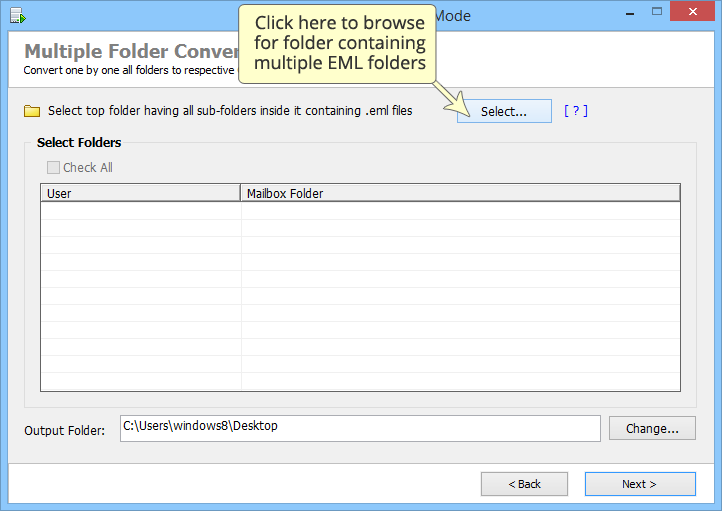
Software will list all the selected folders, Tick on Check all option to migrate all the folder, to skip any folder, simply deselect it
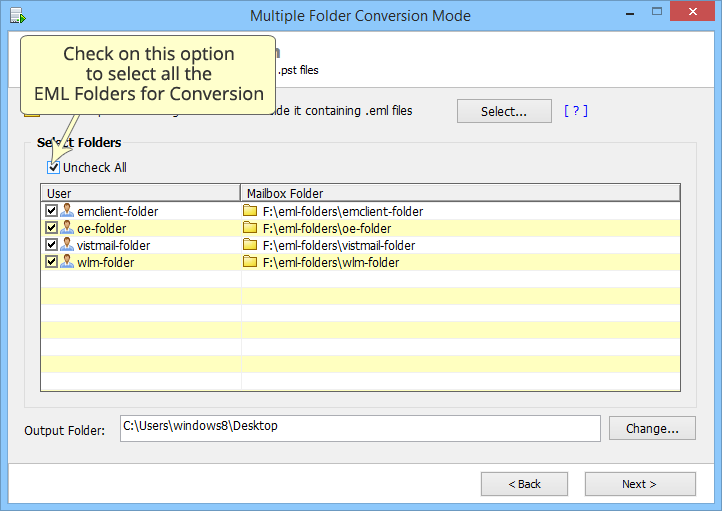
Click on Change button, choose a relevant Output Location
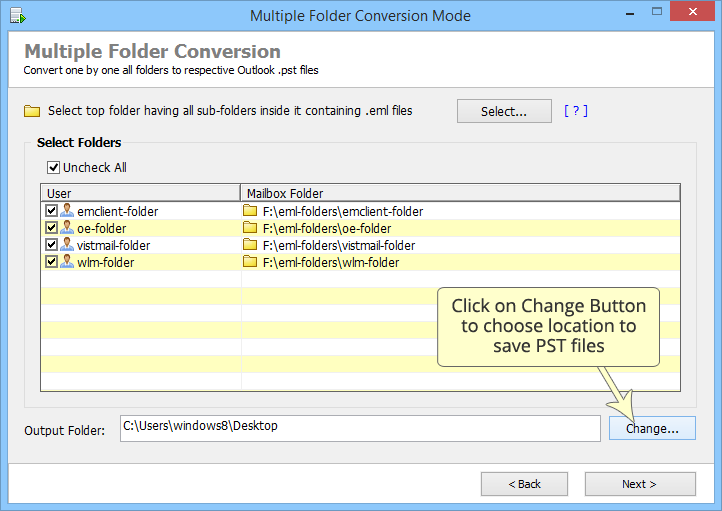
Click on "Start Conversion", the migration process will begin
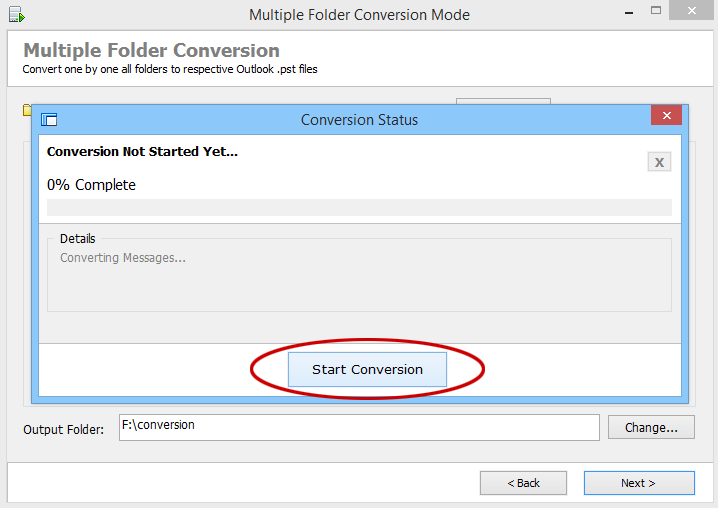
When it's complete you will get this message, like shown in the below image
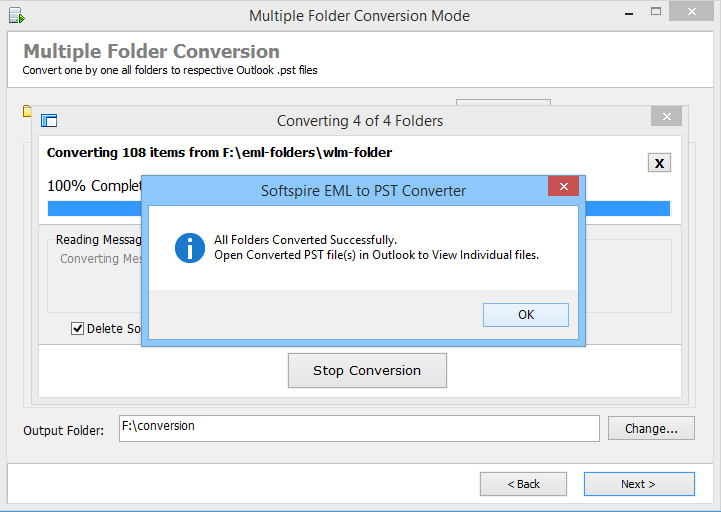
Last, open converted PST in MS Outlook
Go to File
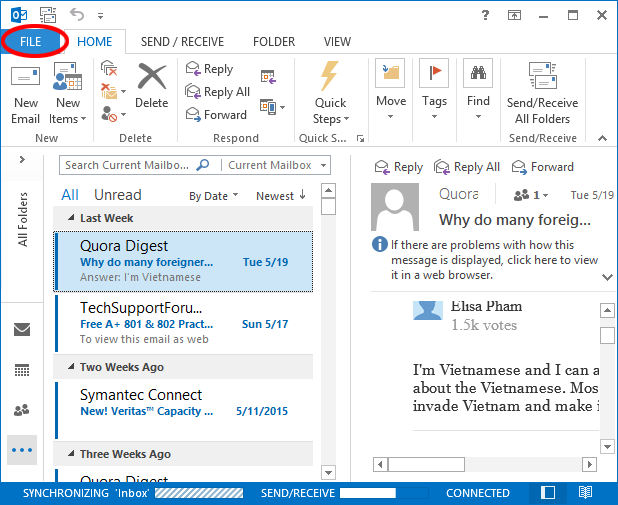
Open » Open Data File