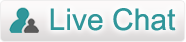Outlook Express Converter – Product Guide
Steps to Export the Outlook Express DBX files to Outlook
Install the software in your system and run it
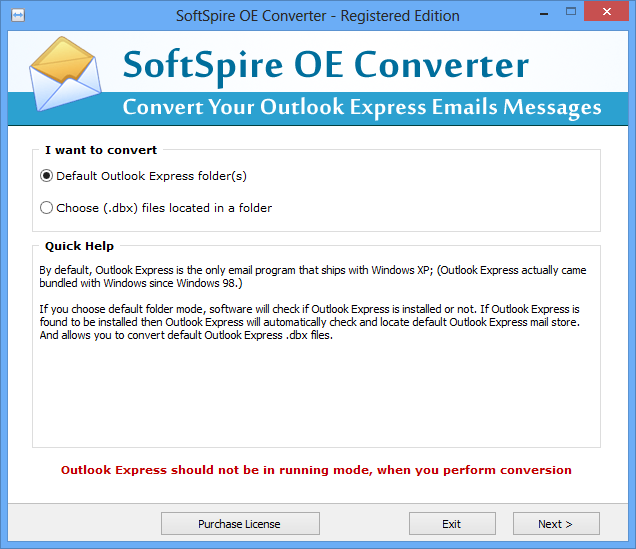
Choose the mode of migration
Default Outlook Express Folder: By selecting this option, the software will find and choose the DBX files on its own from default location of Outlook Express
Choose (.dbx) files located in a folder: In this option, the user selects the DBX files from the stored location
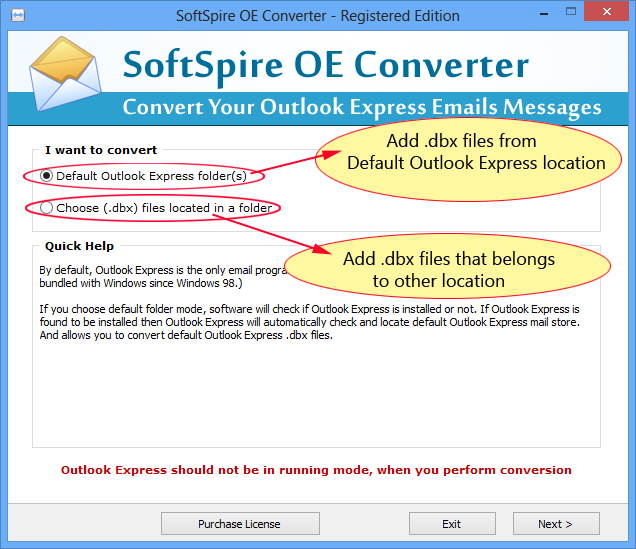
Browse the files from saved location
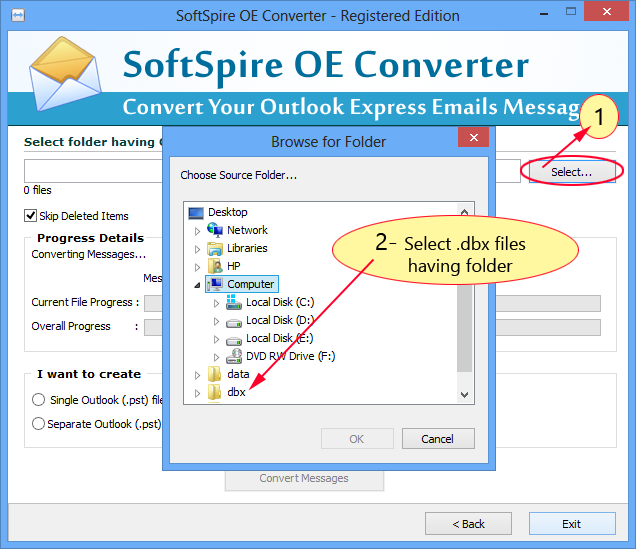
Software is offering an option of “Skip the deleted files “. Keep it checked if you don’t want to switch the deleted items to PST or vice-versa.
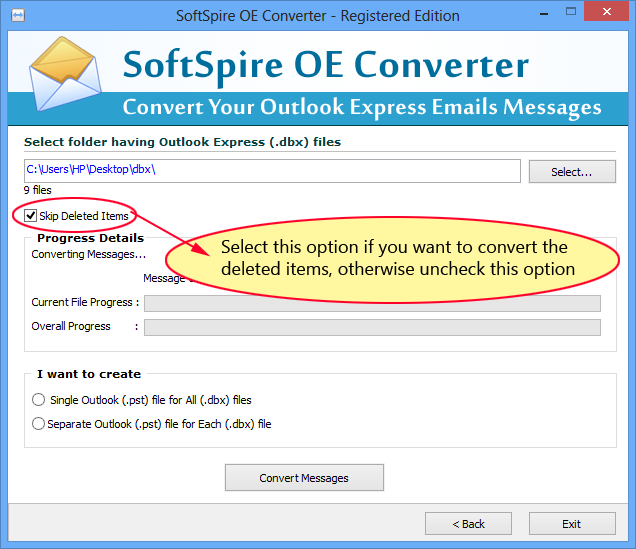
Select the option for creating the file accordingly after conversion
Single Outlook file: Creates a single PST file after conversion for all DBX files
Separate Outlook file for each file: Creates Separate PST file for each DBX file
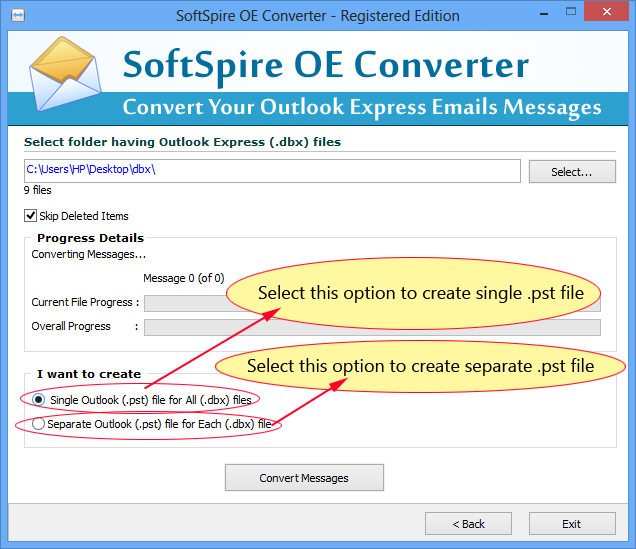
Browse the desired location to save all the converted files
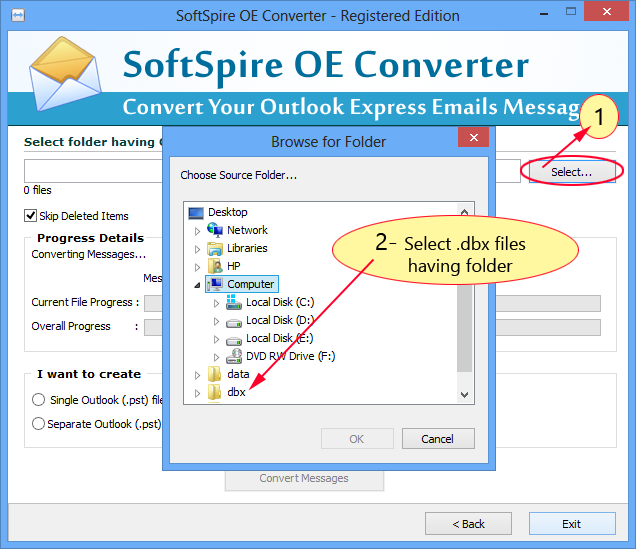
Software will display a completion message, once the migration is completed
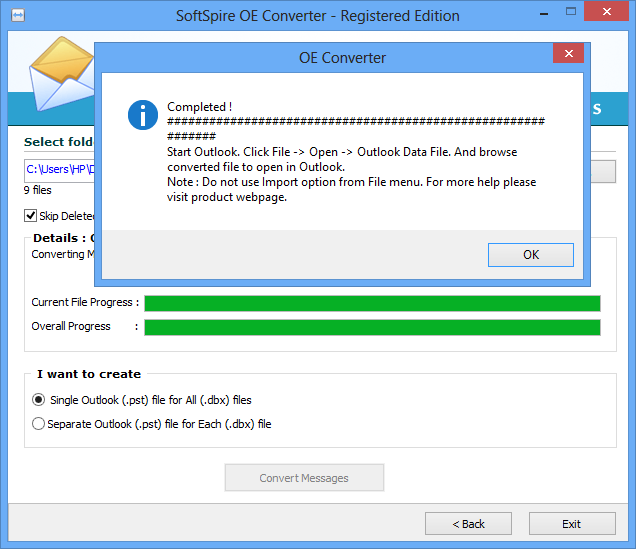
Once the conversion is completed, the software will automatically open the file in MS Outlook
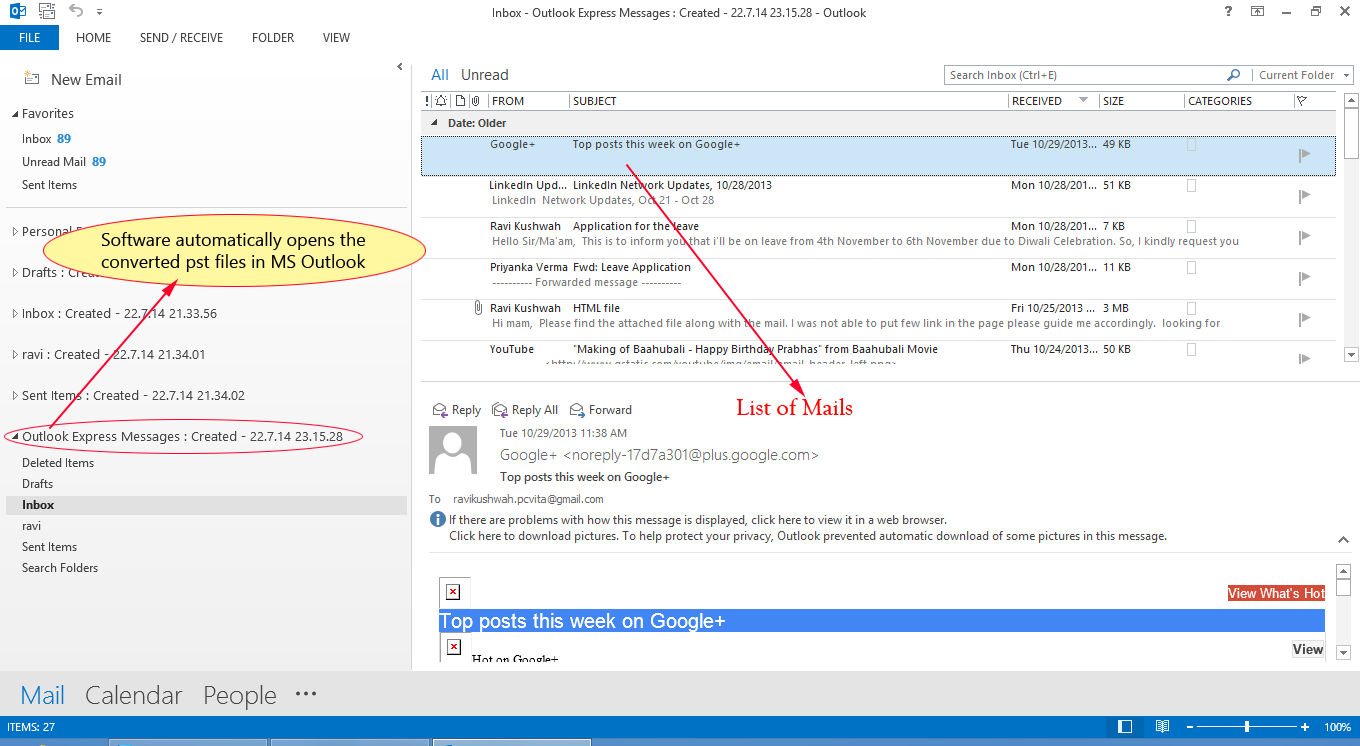
Awards Recieve by Us
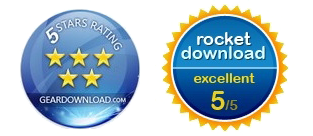
100% Safe & Secure

Testimonial
![]() Thank you Outlook Express Converter for making my work easy and saving my lot of time for switching my emails from Outlook Express into Outlook. Thank you so much
Thank you Outlook Express Converter for making my work easy and saving my lot of time for switching my emails from Outlook Express into Outlook. Thank you so much![]()
Emma
Ireland