How to use Software4Help DBX to PST Converter Tool ?
Online Help to Convert DBX to PST
Software4Help DBX to PST Converter is an easy to use tool to convert emails from Outlook Express to Outlook. This email migration tool is a supreme choice for all Outlook Express migration needs that caters to Large Scale as well as Small Scale email migrations.
Here you will find all the steps that are required to convert DBX to PST or to move Outlook Express emails to Microsoft Outlook. Software4Help DBX to PST Converter provides two options for converting DBX to PST which are as follows -
- To Convert Configured/Default Outlook Express DBX to PST - Know How to?
- To Convert Orphan or separately saved Outlook Express DBX to PST - Know How to?
Steps to Convert Outlook Express DBX to PST
- To start the conversion process, the first step is to download the tool (Software4Help DBX to PST Converter) and installing it following on-screen instructions.
- After successful installation of tool, launch it from either Start menu or by double clicking the shortcut icon
- Now you will see a screen as shown below -
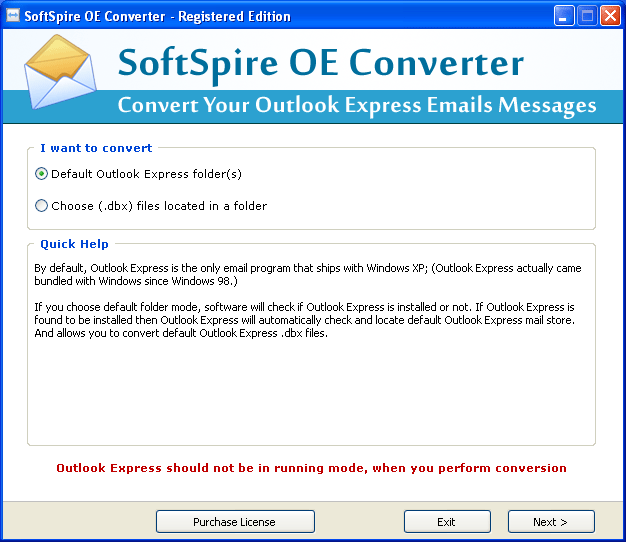
- This DBX to PST Program converts configured as well as orphaned DBX files and provides you following conversion options -
- Default Outlook Express Folder(s)
- Choose (.dbx) files located in a folder
- If you want to convert emails from configured Outlook Express DBX then you are required to choose "Default Outlook Express Folder(s)" option. See the procedure to convert emails from default Outlook Express folders to Outlook »
- If you have your DBX files located in some other other or separately saved in any other storage device, then you must select "Choose (.dbx) files located in a folder" as your conversion option. See the procedure to convert emails from orphan Outlook Express DBX files to Outlook »
How to Convert Default or Configured DBX files to Outlook ?
- After selecting the "Default Outlook Express Folder(s)" option, click on Next > button to proceed further as shown below -
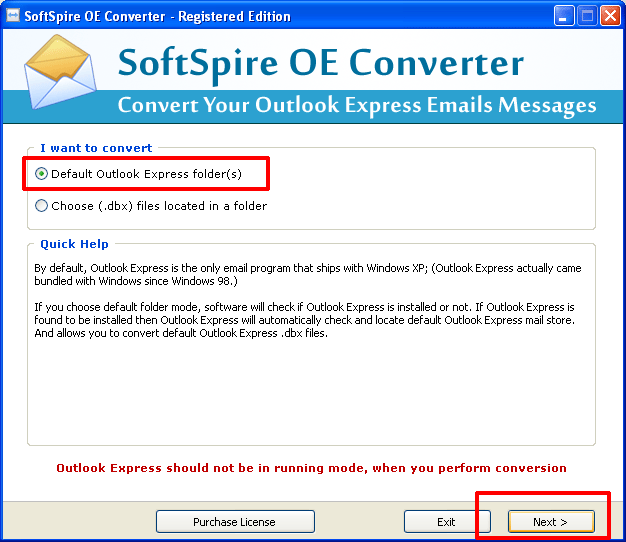
- You'll get a window that looks like this:

- DBX to PST Software is an intelligent tool that automatically detects the location of default Outlook Express folders and shows its full path as shown below -
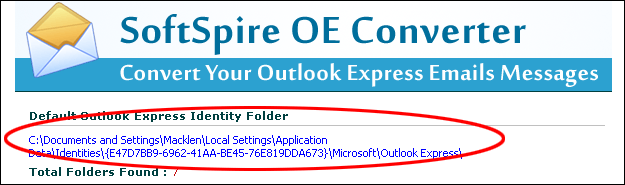
- Then your next step is to choose other conversion options like where to save new Outlook PST file, what to do with deleted items folder. DBX to PST Converter tool provides option to skip deleted items folders as shown below -
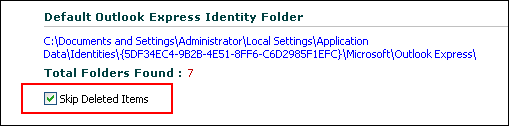
Note - If you don't want to skip deletes items or if you wish to convert emails from deleted items folder, you need to deselect the "Skip Deleted Items" option as it comes already selected.
- The next step is to select saving methods for saving emails from DBX files to Outlook PST. The software provides following saving methods -
- Single Outlook PST File for all DBX file - This option lets you create single Outlook PST file for all DBX files. Suppose you have 7 folders i.e. 7 dbx files in default Outlook Express folder, then selecting this option you will be able to create single PST i.e. only one PST for all those 7 DBX files.
- Separate Outlook PST file for each DBX file - This option lets you create separated PST files for each DBX files. Lets take the same example of 7 DBX files saved in default Outlook Express folder. Selecting Separate Outlook PST file for each DBX file you will be able to create 7 PST files for each dbx files.
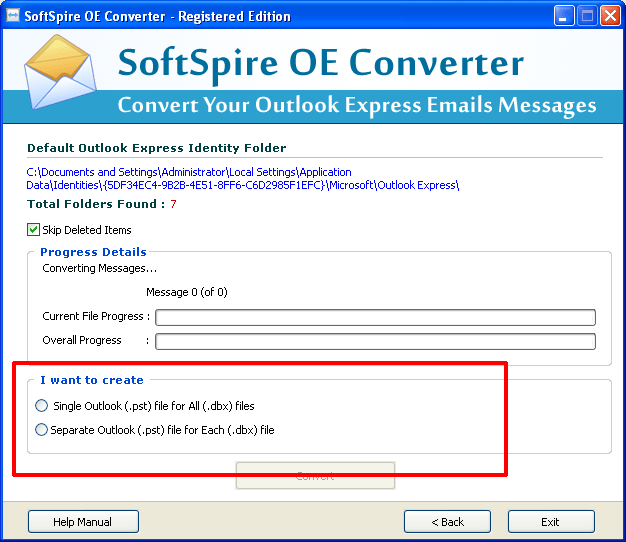
- Select the desired saving option and click on Convert button as shown below -
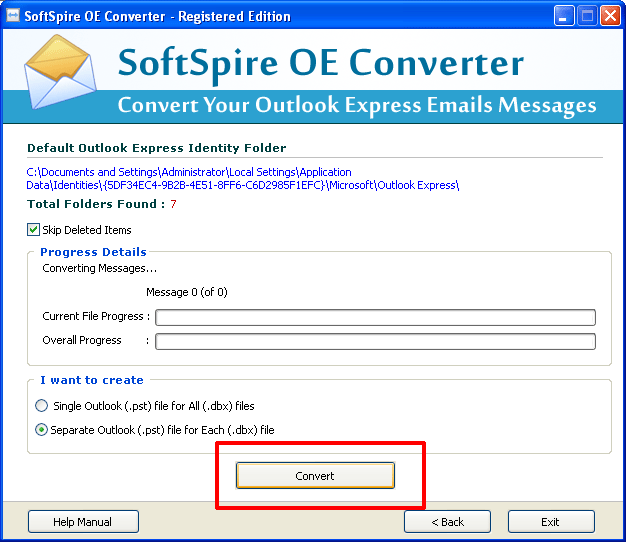
- Once you click on Convert button, you will be asked to select destination location for new Outlook PST Files as shown below:
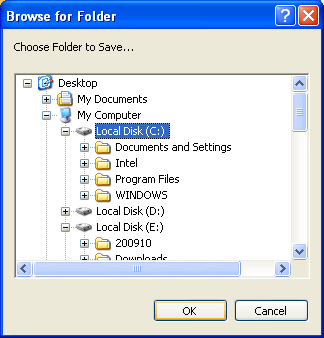
- You are done now! Once you select location, software will start converting emails from default DBX files to Outlook PST files and will show progress as show below -
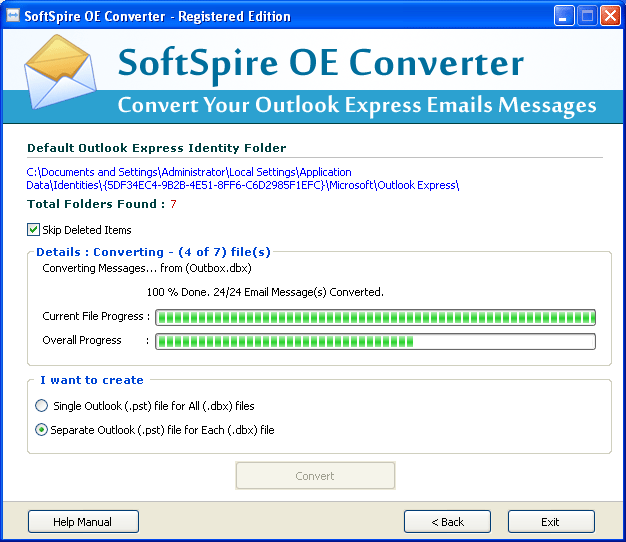
- Once the conversion is done, software will create new converted PST files and saves them in a destination location as shown below -
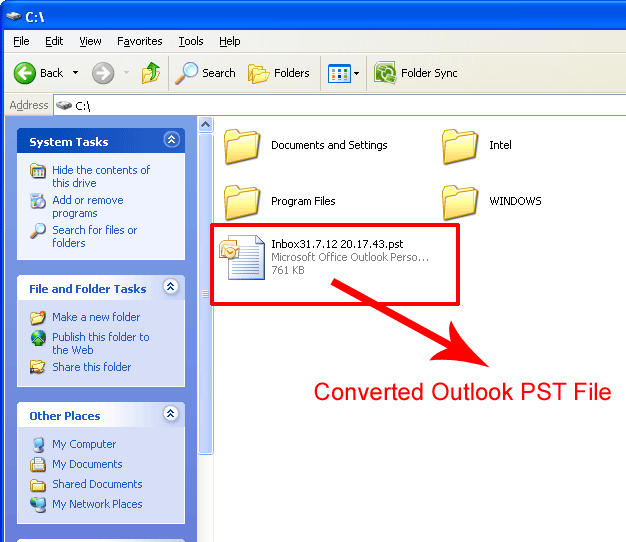
How to Convert Orphan Outlook Express DBX to PST ?
- After selecting the "Choose (.dbx) files located in a folder option", click on Next > button to proceed further as shown below -
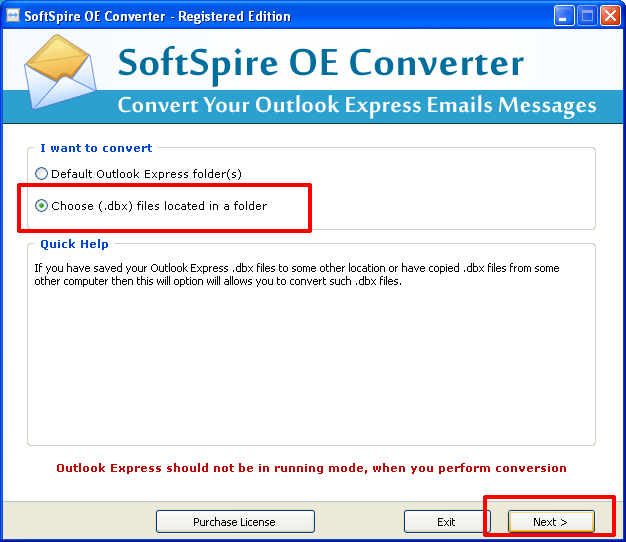
- You'll get a window that looks like this:
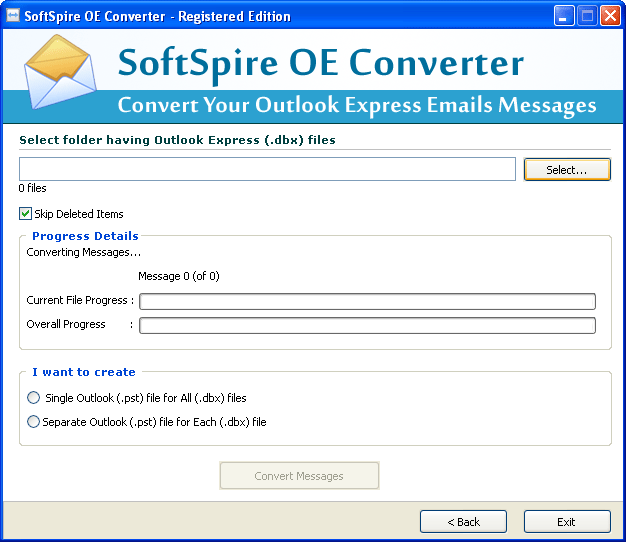
- Now select folder having DBX files (orphan or other .dbx) using Select button from following screen -
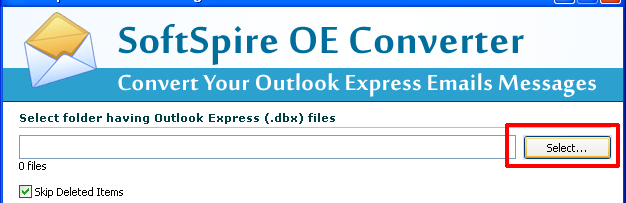
Note - Collect all your DBX files which saved separately in other location to one folder and then select that folder for DBX to PST Conversion.
- Once you click on Select button, you will get a screen as shown below -
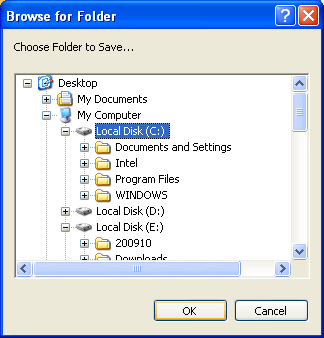
- Select the folder and click ok
- After this software will start scanning the selected folder for DBX files as shown below :
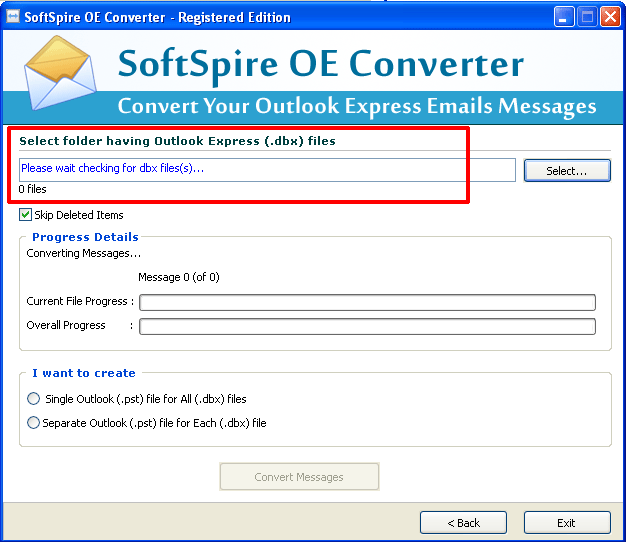
- After completing the scanning software will show you number of DBX files found. For example we have found only 2 DBX files from selected folder as shown below -
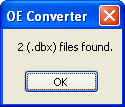
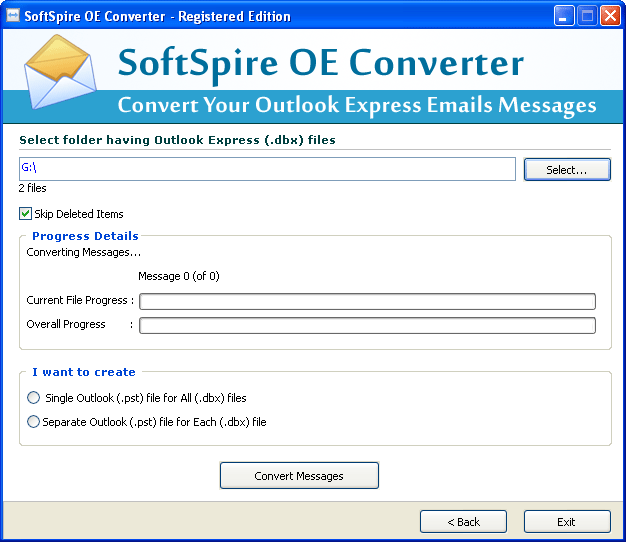
- Then your next step is to choose other conversion options like where to save new Outlook PST file, what to do with deleted items folder. DBX to PST Converter tool provides option to skip deleted items folders as shown below -

Note - If you don't want to skip deleted items or if you wish to convert emails from deleted items folder, you need to deselect the "Skip Deleted Items" option as it comes already selected.
- The next step is to select saving methods for saving emails from DBX files to Outlook PST. The software provides following saving methods -
- Single Outlook PST File for all DBX file - This option lets you create single Outlook PST file for all DBX files. Like we have found 2 DBX files, the software will create single PST or only one PST for 2 DBX files. You will find emails of both the DBX files in one PST file.
- Separate Outlook PST file for each DBX file - This option lets you create separated PST files for each DBX files. Selecting Separate Outlook PST file for each DBX file you will be able to create 2 PST files for each dbx files.
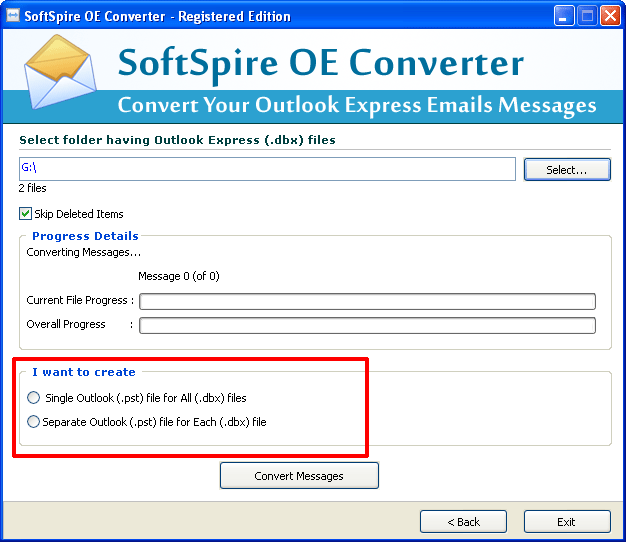
- Select the desired saving option and click on Convert Messages button as shown below -
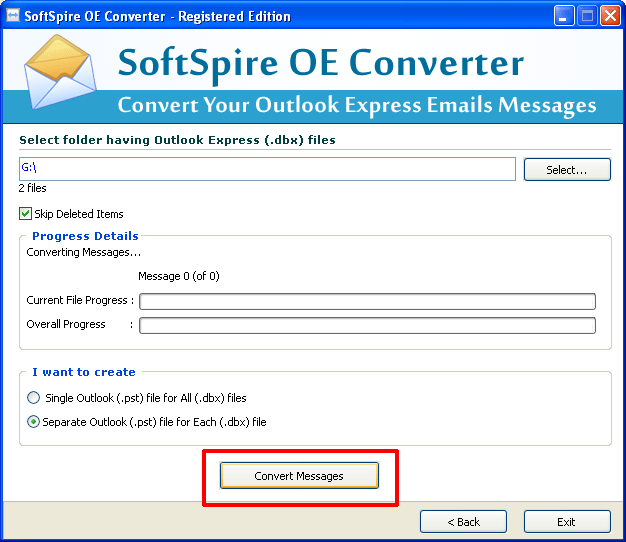
- Once you click on Convert Messages button, you will be asked to select destination location for new Outlook PST Files as shown below:
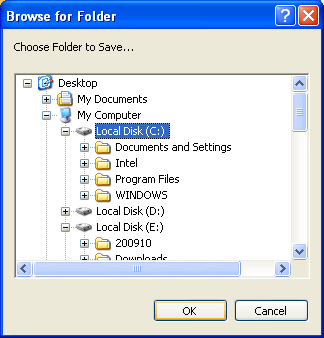
- You are done now! Once you select location, software will start converting emails from selected DBX files to Outlook PST files and will show progress as shown below -
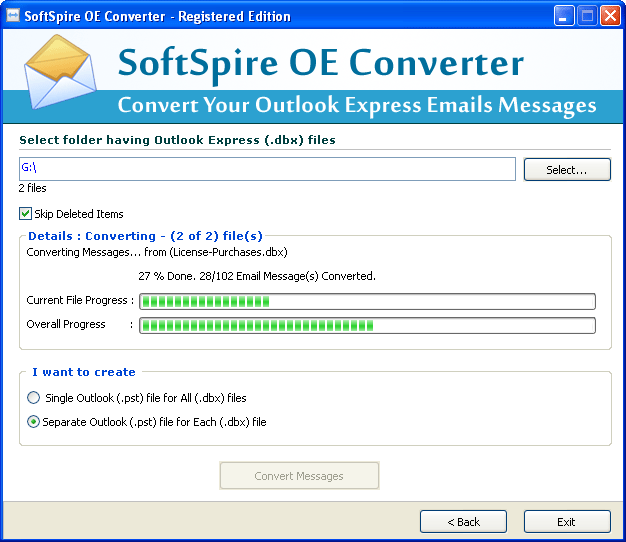
- Once the conversion is done, software will create new converted PST files and saves them in a destination location as shown below -
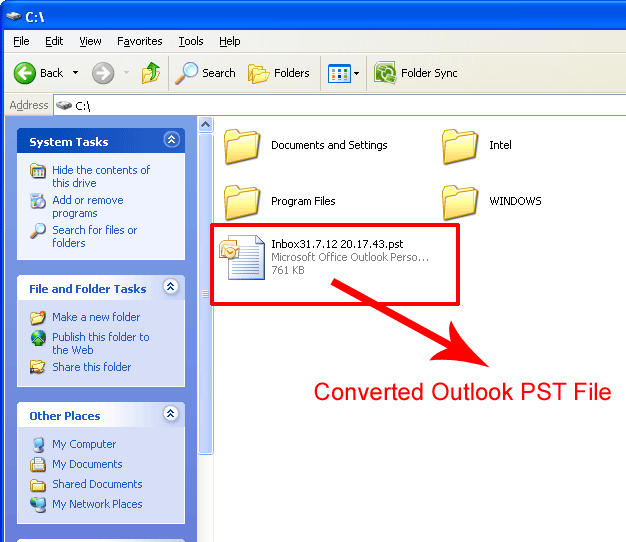
DBX to PST Converter Software automatically adds/configures converted PST into Microsoft Outlook. To access emails of Outlook Express after conversion in Microsoft Outlook, you just need to launch Outlook.
Good Luck! If you have any other query regarding working of DBX to PST Converter, then mail us at -
support@software4help.com

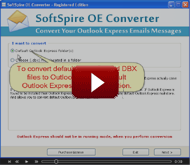
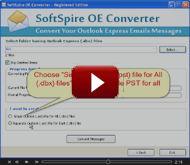

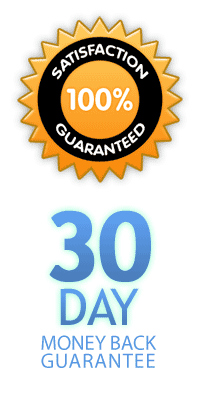

 © 2025,
© 2025,