How to use Software4Help EML to PDF Converter Tool ?
Online Help to Convert DBX to PST
Software4Help EML to PDF Converter is an easy to use EML conversion tool to convert emails from various email applications like Outlook Express, Windows Mail, Windows Live Mail, Thunderbird to PDF format.
Steps to Convert EML to PDF
To Know how to convert EML files to PDF, follow steps that are listed below -
- To start the EML to PDF conversion process, the first step is to download the tool (Software4Help EML to PDF Converter) and installing it following on-screen instructions.
- After successful installation of tool, launch the installed EML to PDF Converter tool from either Start menu or by double clicking the shortcut icon
- Now you will see a screen as shown below -
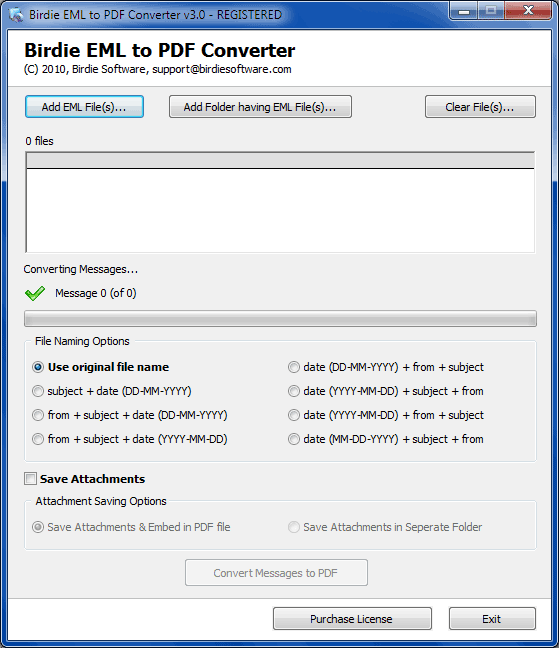
- Next step is to Select EML files for conversion. To select EML files, click the Add EML file(s) button & you can also select multiple EML files at once fro batch conversion of EML to PDF format with Add Folders Having EML File(s)(s) button.

- Once you have selected EML files you want to convert, this will display following screen:
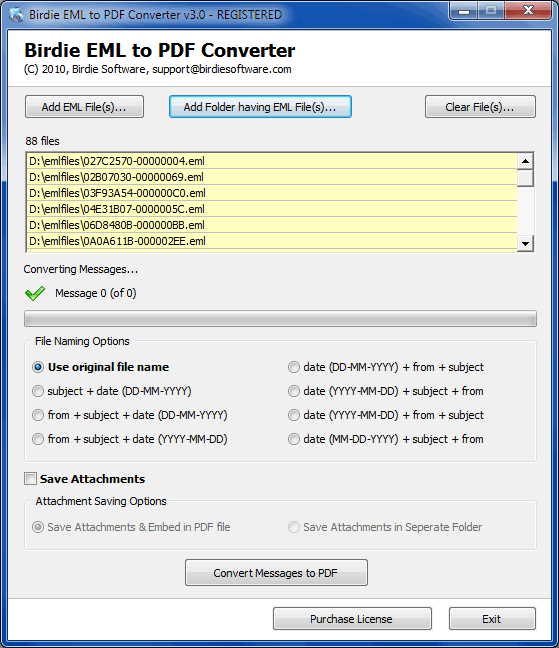
- The EML to PDF Converter program provides option for customized naming of output i.e. PDF files. You can rename PDF files using naming options like -
- Use Original File Names
- subject + date (DD-MM-YYYY)
- from + subject + date (DD-MM-YYYY)
- from + subject + date (YYYY-MM-DD)
- date (DD-MM-YYYY) + from + subject
- date (YYYY-MM-DD) + subject + from
- date (YYYY-MM-DD) + from + subject
- date (MM-DD-YYYY) + subject + from
- Choose desired file naming options from "File Naming Options" box as shown below -
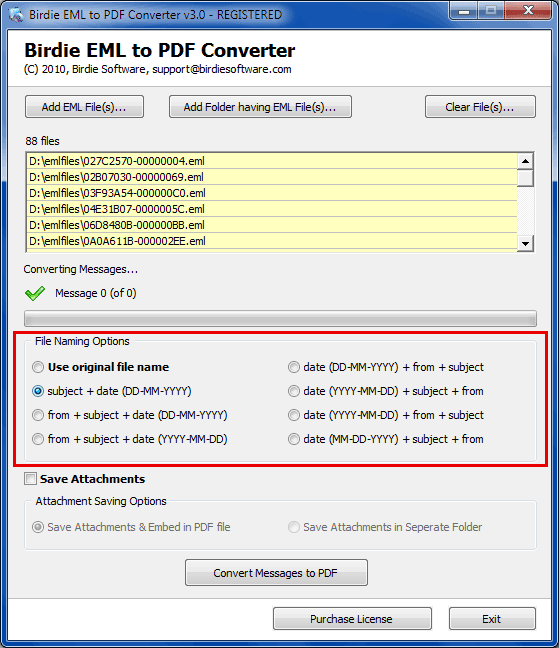
- The next step is to select attachment saving options for conversion. EML to PDF Converter software effectively handles attachments of EML files while converting EML files to PDF. To save attachments from EML files to PDF, select the "Save Attachments" option as shown below in the highlighted area -
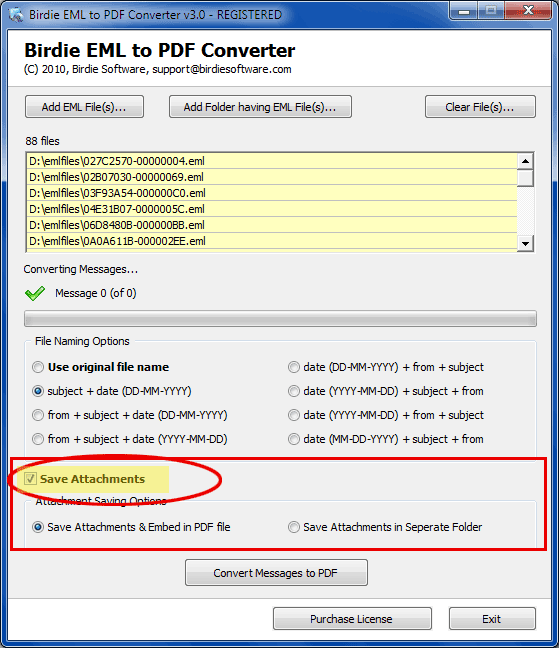
- The EML to PDF Converter provides two options for saving EML attachments:
- Embedded in PDF : Allows you to save attachments as embedded in PDF document.
- Saved in separate Folder : allows you to save attachments in different folder.
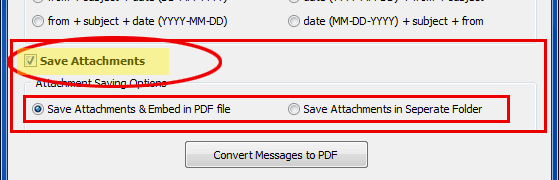
- Now next step is to convert the selected EML files to PDF. After selecting the EML files, file naming and attachment saving options, click the Convert Messages to PDF button from the following screen -
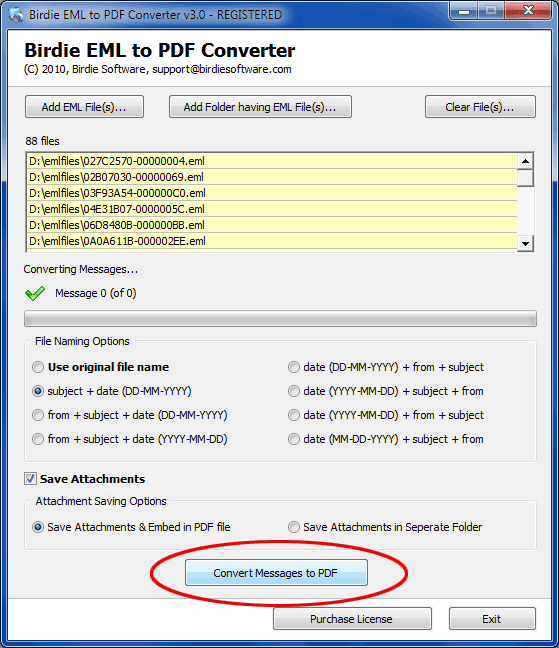
- After clicking on Convert Messages to PDF button, select the destination path to save the converted PDF files from following box:
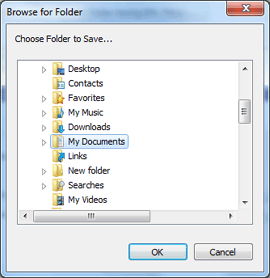
- After selecting the destination folder, Software4Help EML to PDF Converter will start processing all the EML files and creates separated PDF for each EML file. This EML to PDF converter will save all the new converted PDF files in selected destination folder. While converting EML files to PDF, software shows you progress bar as shown below -
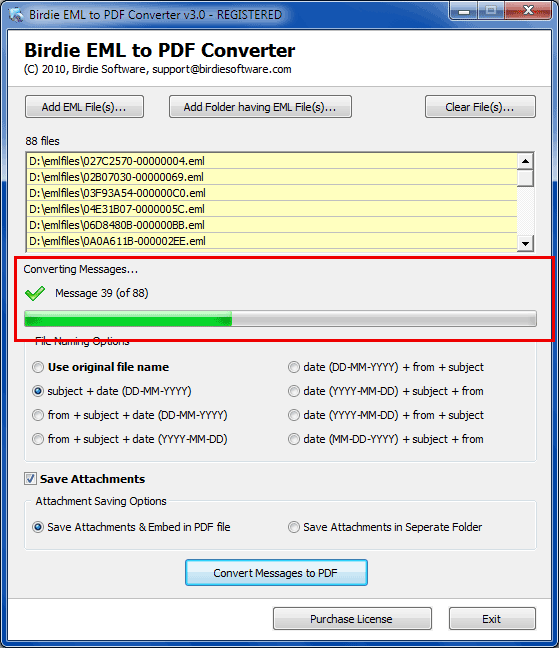
Good Luck! If you have any other query regarding working of DBX to PST Converter, then mail us at -
support@software4help.com

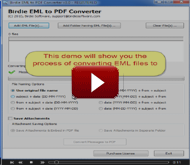

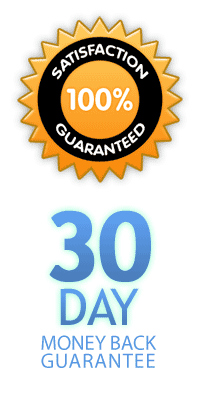

 © 2025,
© 2025,